I was setting up a Google Chrome lesson, and I noticed a new feature, at least for Spring 2022.
On the top right of your Chrome window, you will see the three typical Windows shortcuts: Minimize (-), Resize (a double or single square), and “X” for Exit. To the left of those three shortcuts is the History shortcut, a drop-down arrow.

for Windows
To view your recent browsing history, click the drop-down History shortcut to the left of Minimize (-). Your current “Open Tabs” and the eight most recent “Recently Closed” tabs will appear, as well as a “Search Tabs” bar at the top. You may click on any of the recently closed tabs to reopen them.

In the Search Tabs bar at the top, you can type in a keyword for a recent tab that does not show in the list, since you last opened Chrome. In the screenshot below, I typed “adobe” in the search and the Adobe website is returned. Upper and lowercase do not matter in a basic search. Search results will show for the current day.
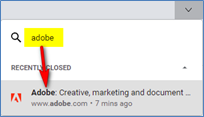
Click anywhere off the search results or press “Esc” to cancel the search.
