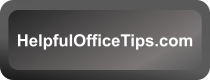Canva is an internet “app” for creating files that combine text and graphics. Files are saved online unless you download them, similar to Google Drive Docs and Slides. It is similar to Microsoft’s online version of PowerPoint or Google Slides. It also has a Doc feature for word processing.
Open Chrome or another internet browser, such as Edge or Firefox. In the search bar or URL address bar at the top center of any browser’s page, type “Canva.com” and press Enter.
You will need to create an account if you do not already have one. Use an email account for your ID. If you use a Gmail account, Canva will use your profile information and image when it creates your account.
Canva will email you a code to use to sign in. It will keep you signed in while you use the same browser in subsequent days.
This will take you to the home screen of Canva. I will be talking about specific feature in future blogs, but today, here are the basics of the Home screen.
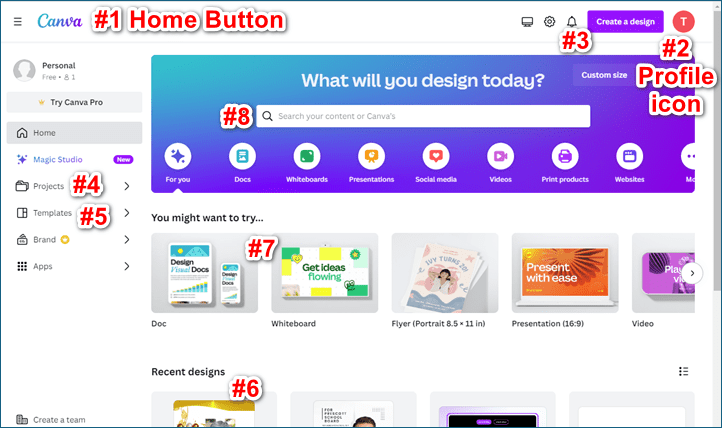
#1. Home
Clicking the Canva logo on the top right or the “Home” button (#1) on document pages will always return you to this screen.
#2. Profile
Your profile is the circle on the top right (#2). It will show the first letter of your email added unless you have added a profile picture. We will talk more about the Profile options in a future lesson.
#3 Create a design
You can start a new design with the “Create a design” (#3) button next to your profile icon on the top right.
#4 Projects
On the left-hand navigation pane, any projects you have begun will show if you click the Projects folder (#4).
#5 Templates
Blank templates are available in the left-hand navigation pane, just under the Projects folder (#5).
#6 Recent design
In the center bottom of the window, your most recent projects (aka, files) will show under “Recent design” (#6).
#7 You might want to try…”
Suggestions are in the “You might want to try” section (#7) above “Recent designs.”
#8 What will you design today?
You can enter an idea in the “What will you design today?” box (#8). Canva uses Artificial Intelligence (AI) to guess what you want and offer suggestions so just type an idea in plain English. Simply click inside the box and start typing. Canva will give a list of suggestions below. I always recommend using as few words as possible, such as “to do list.” (Upper or lowercase does not matter.)